linux while working on a linux operating system you may need to communicate with other devices.
you can use some basic utilities whichwill help you communicate with networksare the Linux systems and remote users.
so let us learn them one by one startingwith ping coommand.
1. Ping command :
This utility is commonly used to check whether your connection to the server is healthy or not.
this command is also used in analyzing Network and host connections tracking network performance and managing. it testing hardware and software issues.
ping < IP address >
the ping command space IP address or the host name.
let's try some of its examples on terminal on
running ping space the IP address the system sends 64 bytes of data to the IPaddress if even one of the data packets does not return or is lost it could suggest an error in the connection you can press the ctrl + C key combination to exit from the Ping loop
ping <domain name>
similarly we can use ping space the hostname we will try www.<domain name> here and check the connection to the server this is how you can use the ping command.
2. FTP Command :
it stands for File Transfer Protocol and it is the most preferred protocol for data transfer
amongst computers you can use FTP for logging and establishing a connection with a remote host uploading and downloading files navigating through directories and browsing contents of the directories.
The syntax to establish an FTP connection with the remote hosts
FTP <host IP address>
let us check this on the terminal when you have entered the command it will ask you for authentication wire username and password so let us go ahead and enter the username.
Then the password once connection is established and you are logged in you may use these commands to perform different actions so let us run some of these commands on terminal.
If you want to display the files in the current directory of the remote computer you need to type in the dir command.
The dir command again with the help of the put command we will upload a file with the name local file press enter and the file will be uploaded on the remote computer.
if we want to check the presence of this file we can again run the dir command and you will be able to see the local file on the remote
computer now let us go ahead and download a file from the remote computer here we have a file which we would like to download the command to download a file from the remote computer is get space the file name which is remote file
in our case so let us go ahead and run this command FTP says that the file was successfully transferred the quit
command would log us out from FTP
this is how you can use FTP for data transfer amongst computers.
3. Telnet command
the next utility is telnet it helps connect to a remote Linux computer then programs remotely and conduct administration this utility is similar to the remote desktop feature found on Windows machine.The syntax for this utility is
Telnet <IP address>
Telnet space IP address or hostname for demonstration purpose here we have connected to our own computer of the local host using telnet.
Once you have put in your username and password and you are authenticated.
You can execute commands just like you have been doing so far using the terminal.
The only difference is if you are connected to a remote host. The commands will be executed on the remote machine and not your local computer.
It has become obsolete over the years as more secure protocols to connect to remote computers.
4. SSH command
SSH it stands for secure shell and is used to securely connect to a remote computer.
Compared to telnet SSH is secure we're incline server connection is authenticated using a digital certificate and passwords are
encrypted.
hence it is widely used by system administrators to control remote Linux servers.
The syntax to login to SSH is SSH space username at IP address by the hostname that is why it on terminal.
so let us login to SSH using the command SSH space username add IP address or hostname once you enter the login command the terminal and would ask you for the password.
Upon entering the password ssh would be
logged in now you can go ahead and run commands on it like the way you do on
terminal.
The difference is that the command would be executed on the remote computer.
dir this would list all the directory contents in the home directory so let us find out what is the present working directory so right now we are working on home.
Exit he would be logged out of SSH.
##### More links #######
What is cloud computing
What is IP address
What is Network
What is Topology
What is cybersecurity
What is data
Conclusion :
Communication between Linux or UNIX and
other different computers networks and
remote users is possible.
The ping command checks whether the connection with a host name or the IP address is working or not run ping IP address or hostname on the terminal.
FTP is preferred protocol for sending and receiving large files you can establish.
An FTP connection with the remote host and then use commands for uploading downloading files checking file and browsing them.
telnet utility helps you to connect to a remote Linux computer and work.
SSH is areplacement for telnet and it is used by system administrators to control remote Linux servers.


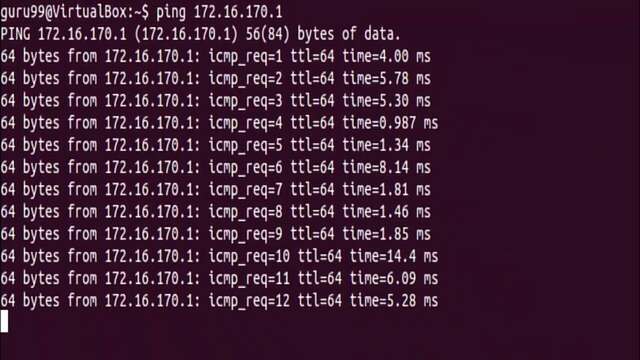
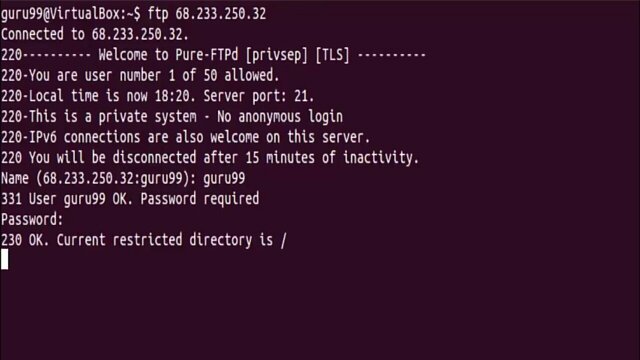
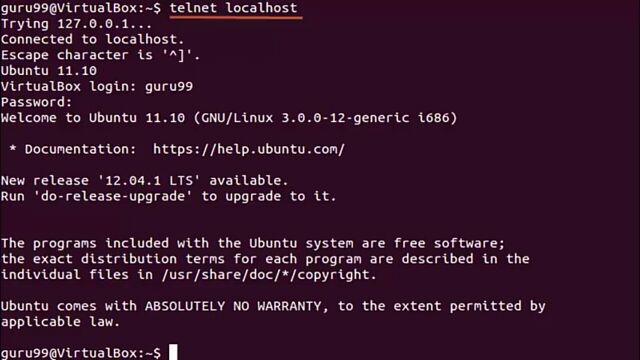








0 Comments
Please do not enter any span links in comment box